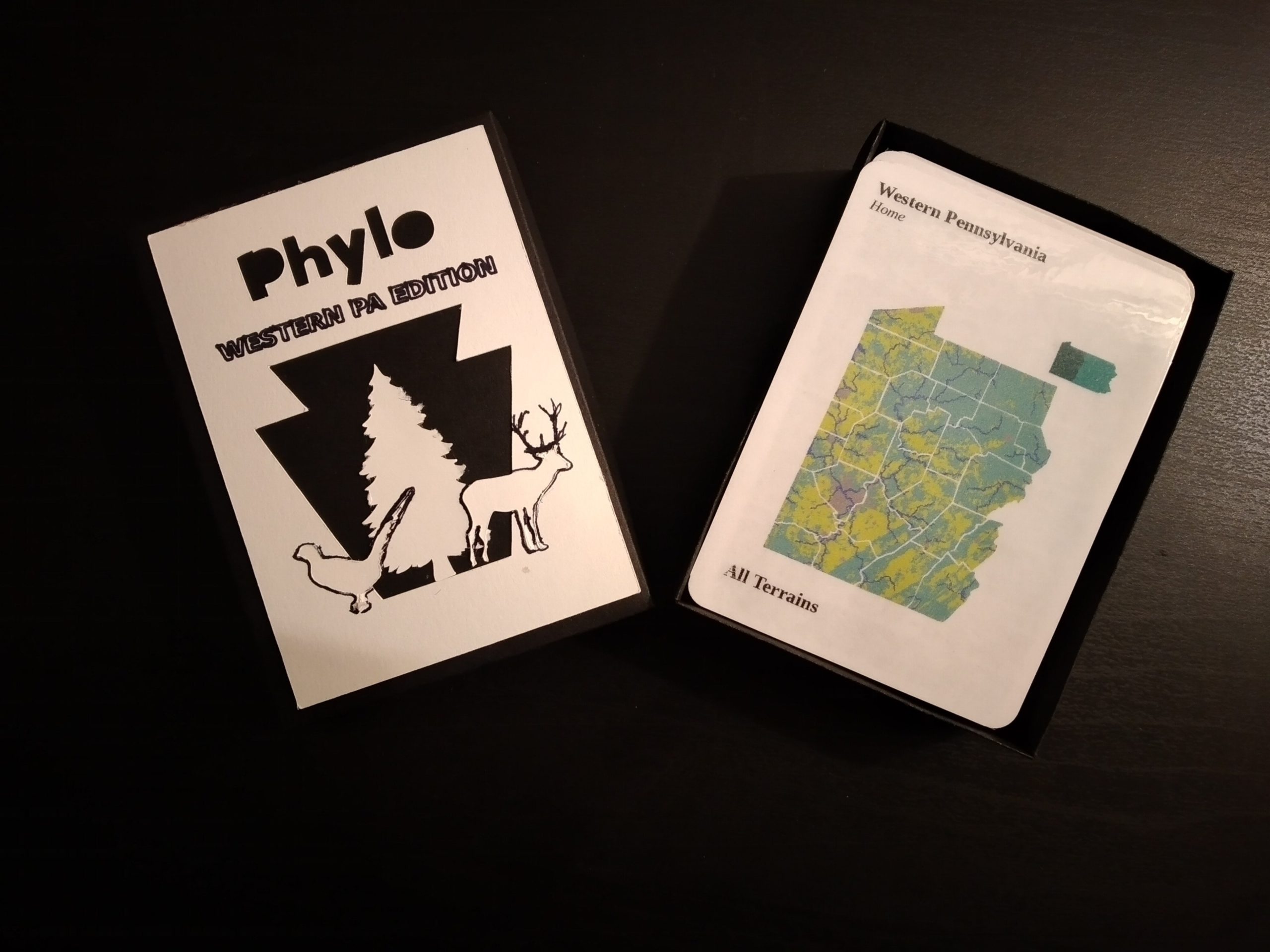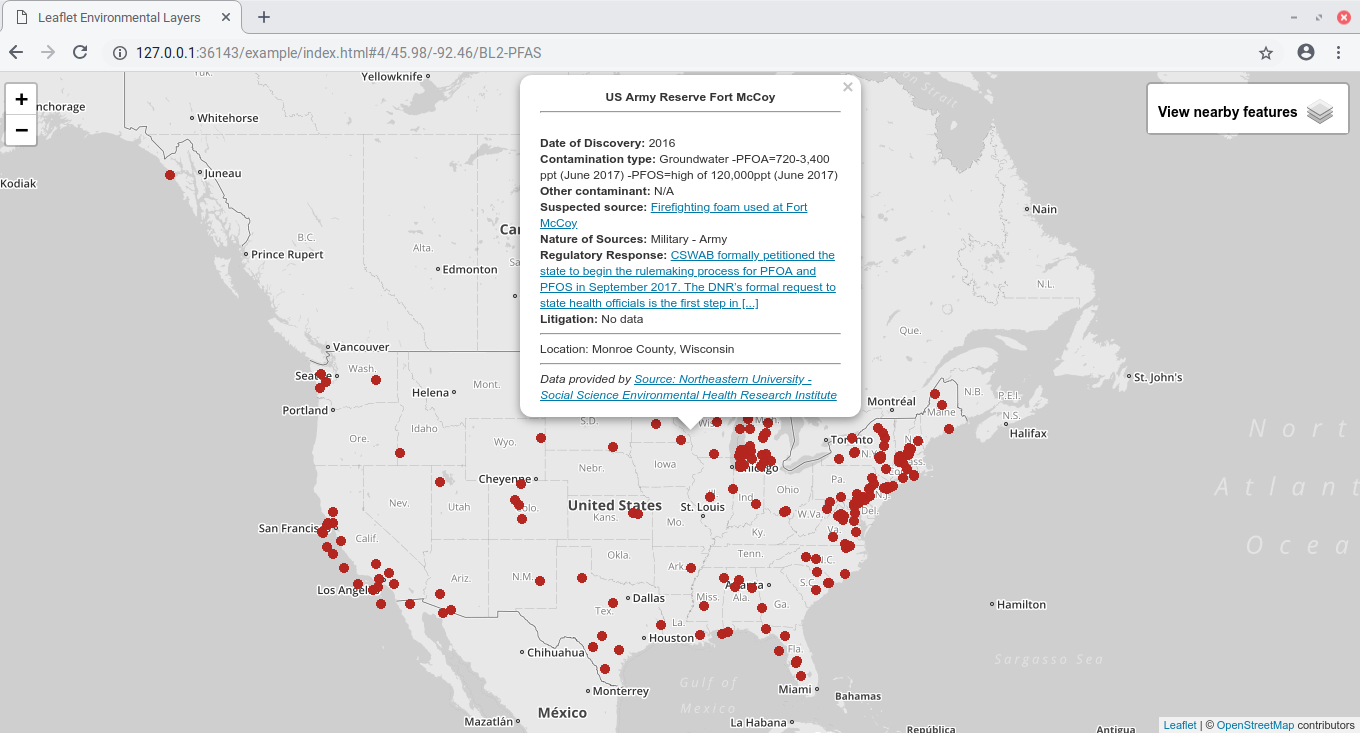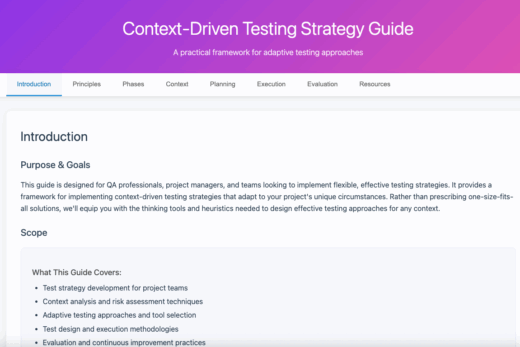In this blog post I’m going to walk you through learning how download, print and play Phylo Western PA edition. For those who would like to try their hand at game design, I will also go through how to use a tool we’ve made to create your own personalized deck and some tips for producing the cards. So let’s get started!
How to download PHYLO: Western PA Edition?
Just click below!
Alternatively, if you want more fine grain control for printing follow the instructions below:
- Go to here in a browser.
- Click IMPORT, then IMPORT in the sample tab
- Now all the species, events, and other cards will be loaded (see gif below!)
How to Print?
- Click PRINT and select which types of cards and whether you want to print the Card backs and want double sided printer.
- For the printer settings we suggest a scale of 100 and Margins set to ‘None’.
- For double sided printing, select the ‘Flip on long edge’ setting.
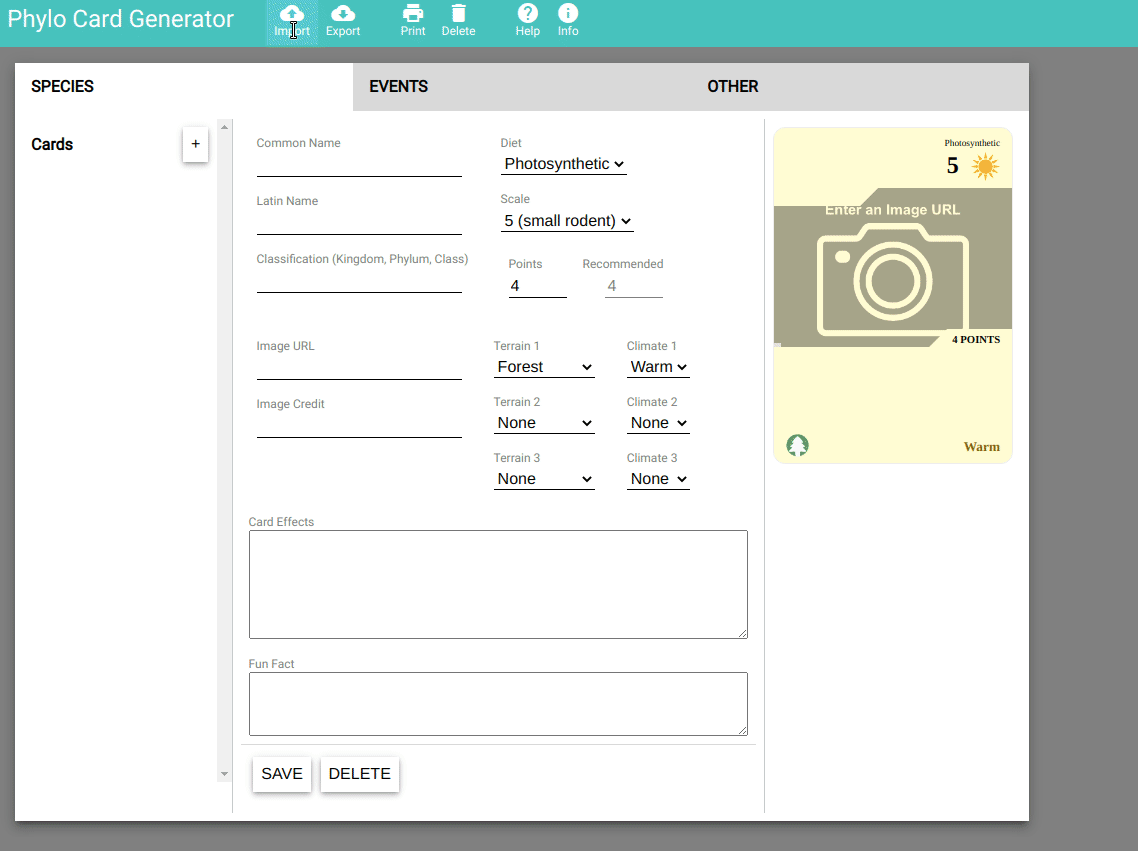
How to Assemble the Cards?
Once downloaded you will need a:
- Printer
- Paper (card stock preferred)
- Scissors or a paper cutter
- Glue (if you didn’t do double sided printing but did print the card backs)
- Laminator (optional, though this is not the most eco friendly option!). If you did double sided printing you can laminate the card sheets and then cut them out.
Steps:
- Cut the cards out
- Adhere the front and back with glue and set to dry
- Play! (learn how to below)
How To Make A Custom Deck?
By using Phylo Card Generator, an online tool created to create cards, anyone can easily make a deck of their own! This blog post will show you how to do just that :)